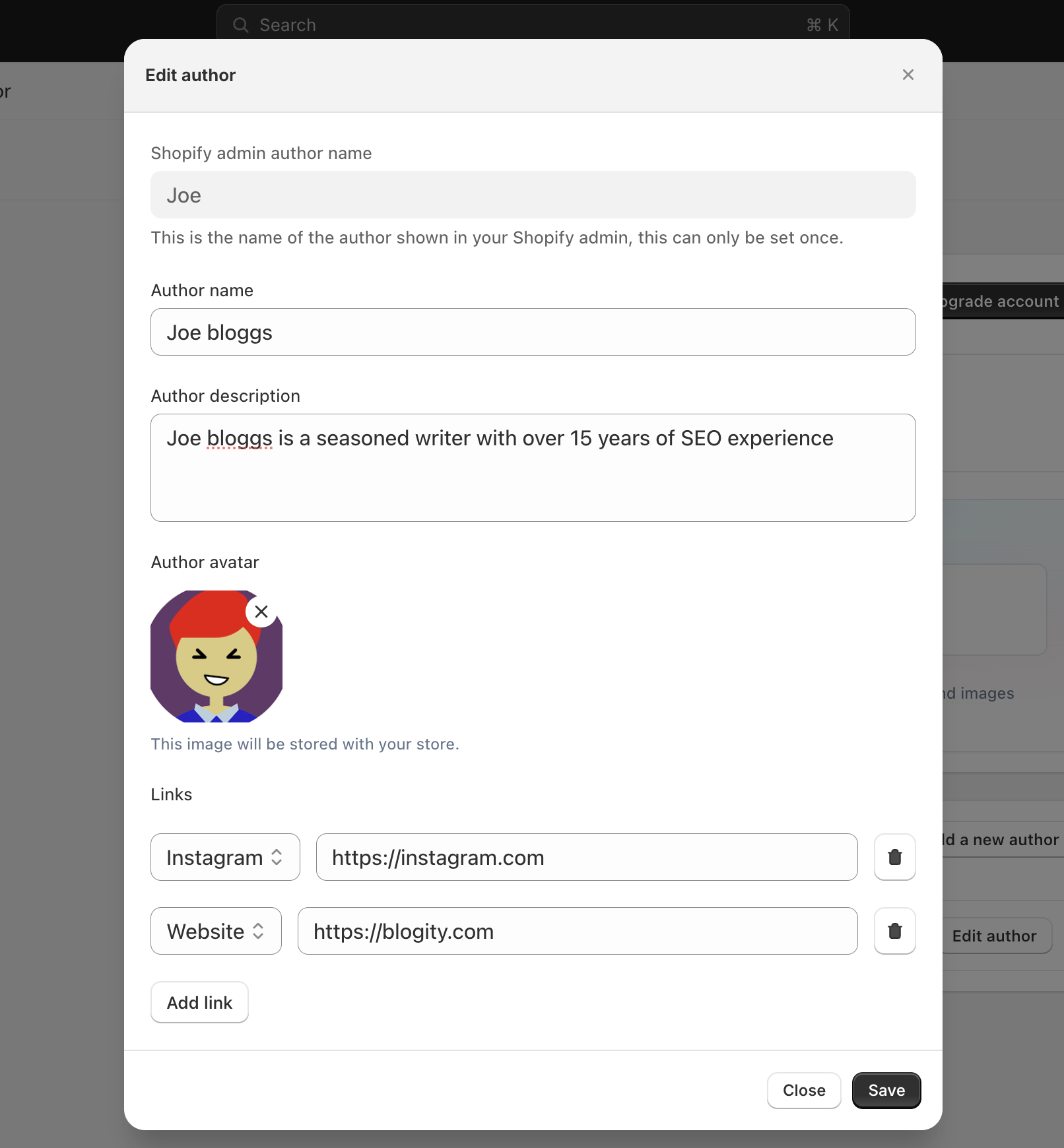With Blogity we provide the ability to attach authors to your articles.
You can create authors from the settings page, assign them to your article and add a theme block to your article page to show readers who wrote the article.
How to setup an author
This is a short guide to show you how to setup and attach authors to your Shopify blog articles
1. Create a new author
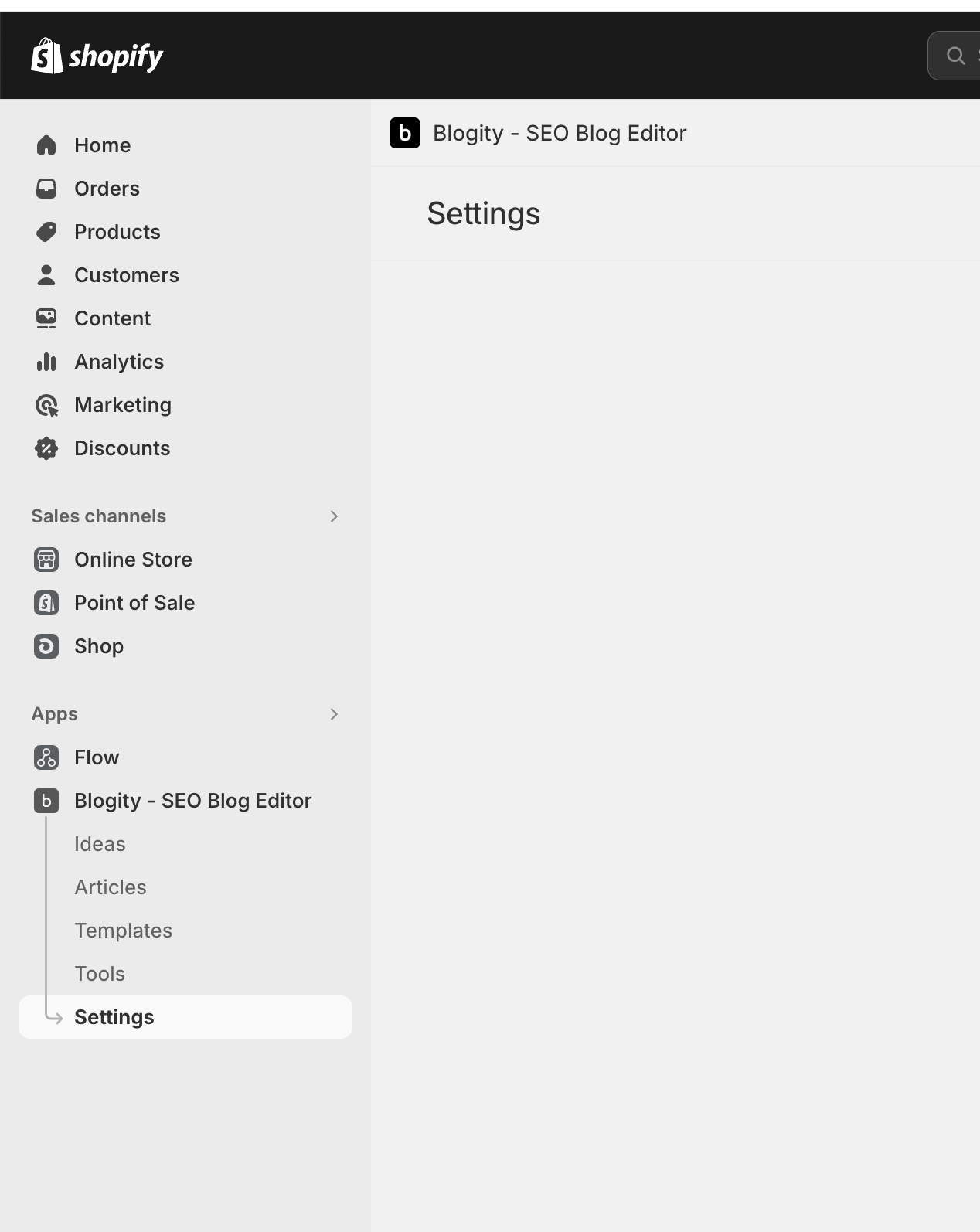
Go to the "settings" page found in the navigation menu in the left sidebar.
Once there you will see an authors panel, click on the button labeled "Add a new author"
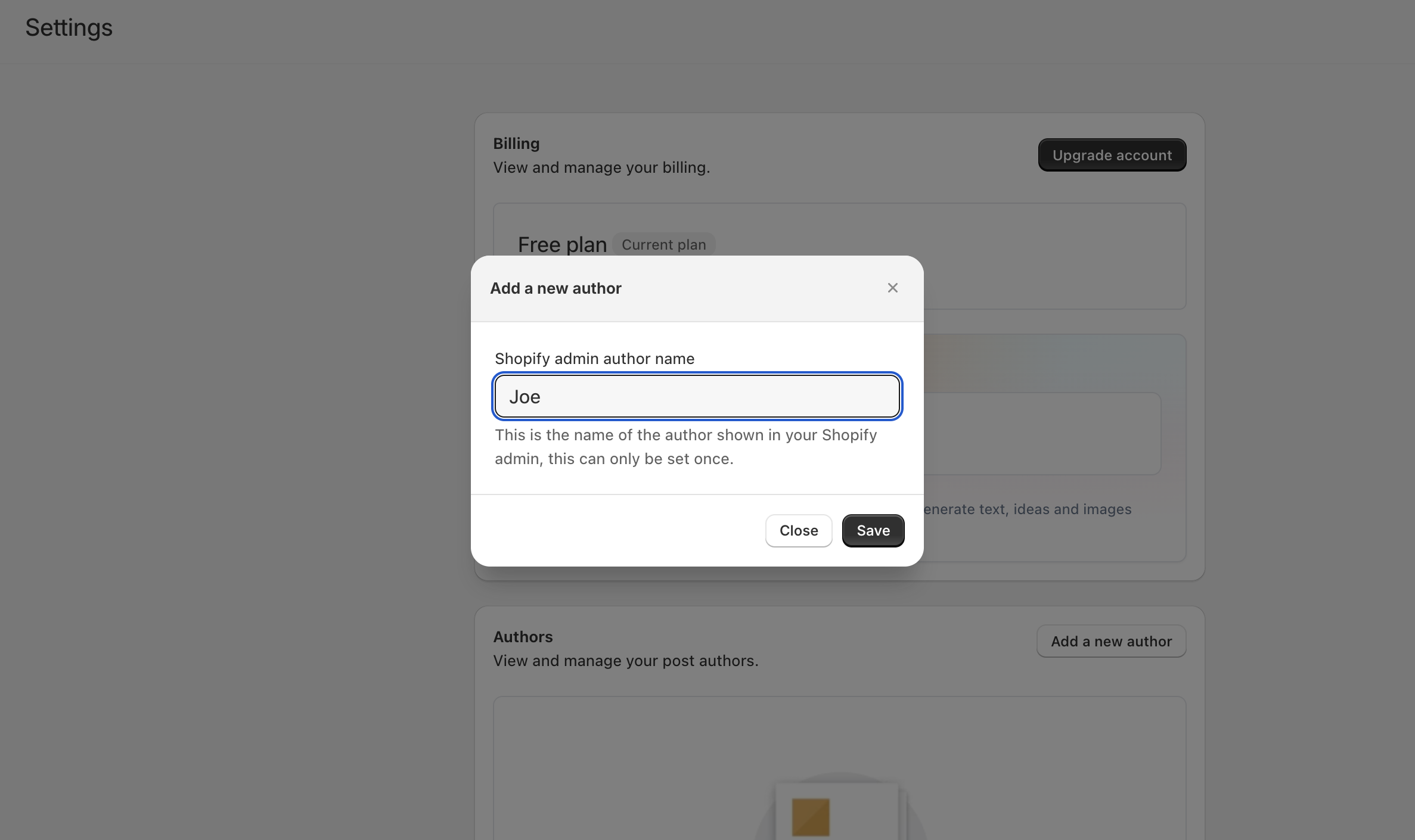
This will open a dialog as shown in the image above. At this stage we only require a unique name for your author. You will not be able to change this name since Shopify has a restriction over how the author name is saved.
Add in a name, and press save.
2. Edit the author
Once the author has been created, click on the "edit author" button.
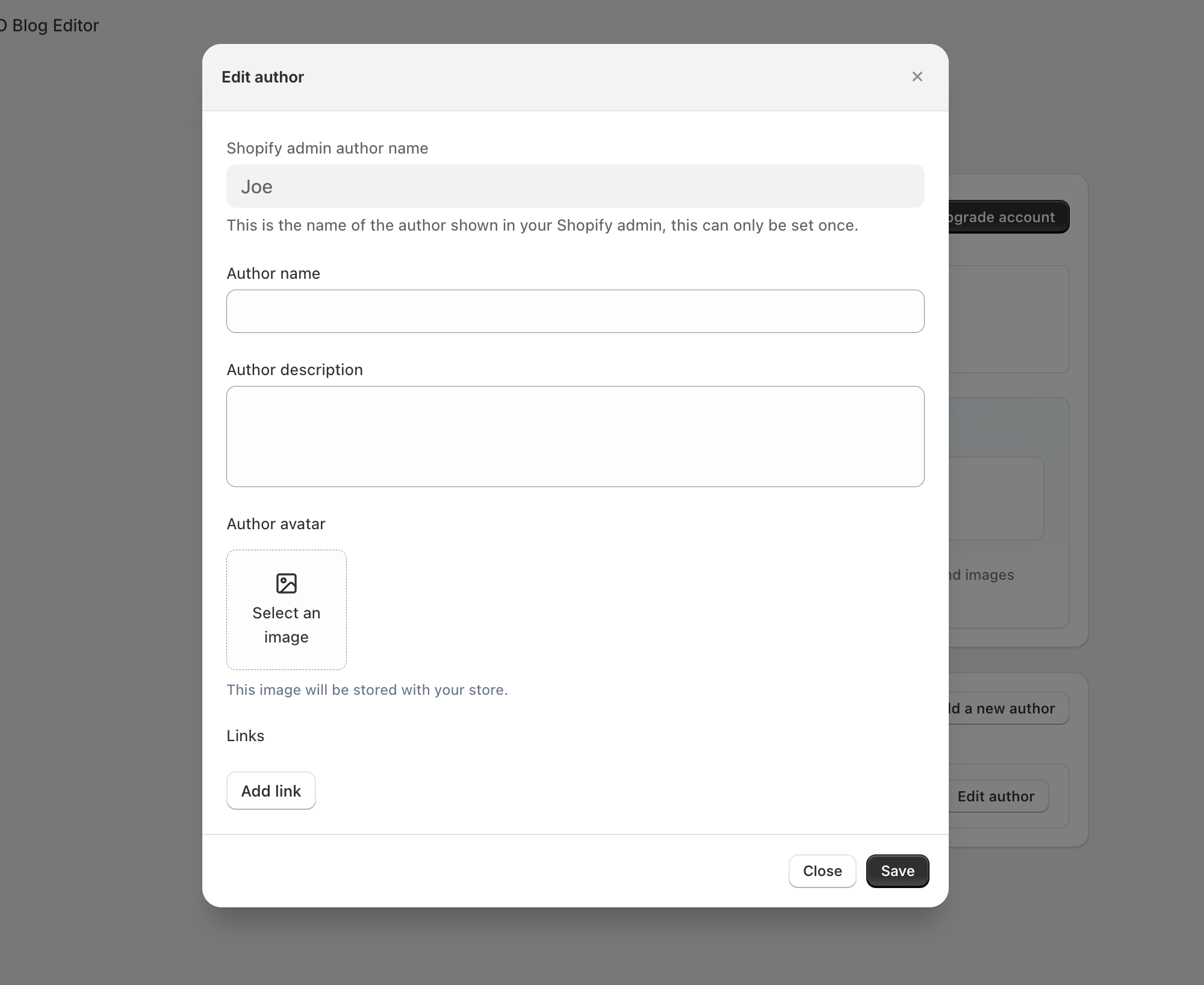
This will open a form as shown above. Here you can now freely enter any information you like. Give your author a name, add a description, add an avatar image, and even include links to social media and personal websites.
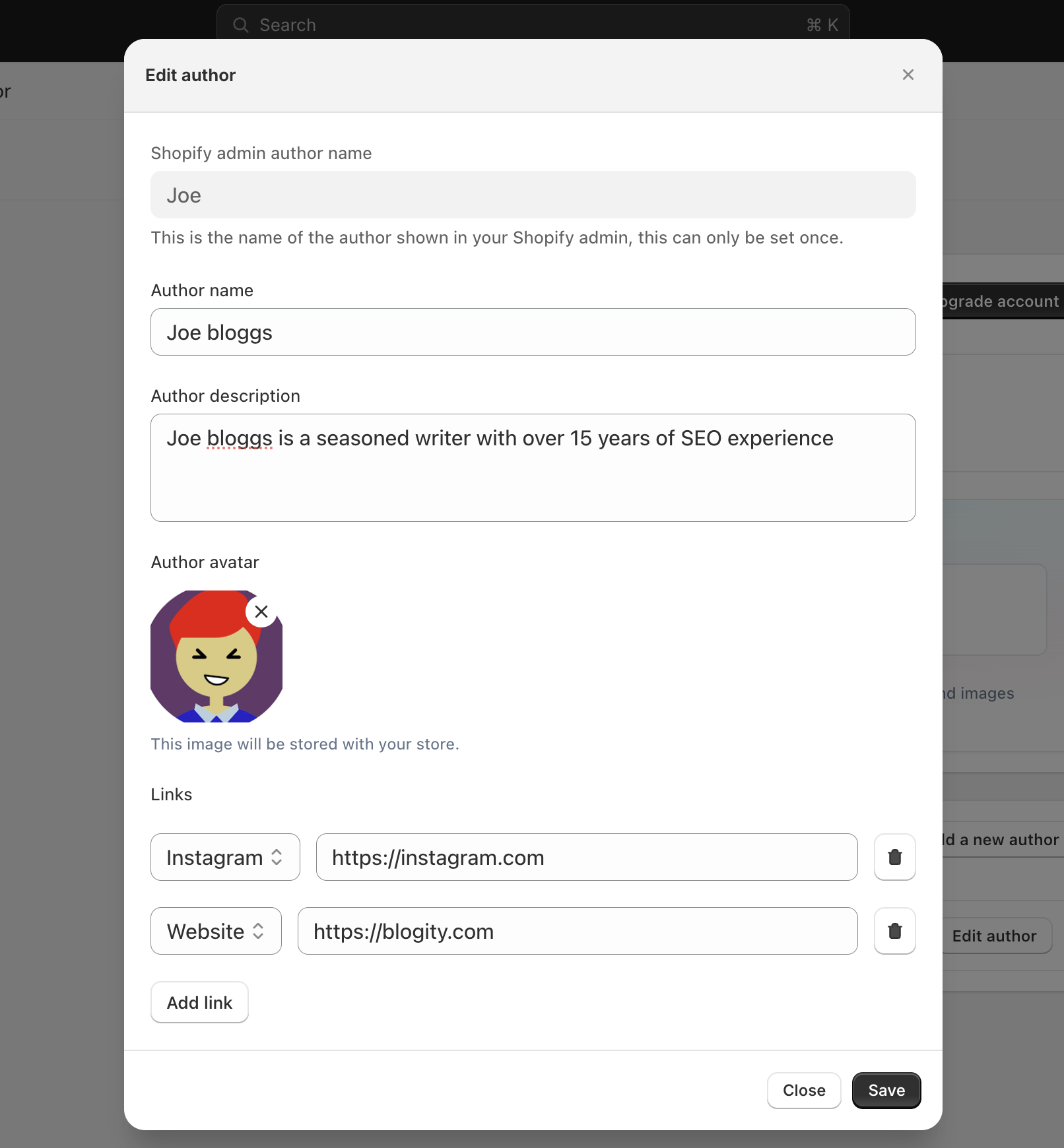
Heres an example of a filled in form.
3. Attach the author to an article
Next, navigate to one of your articles and open up the article settings. You can do this by clicking on the article title in the topbar.
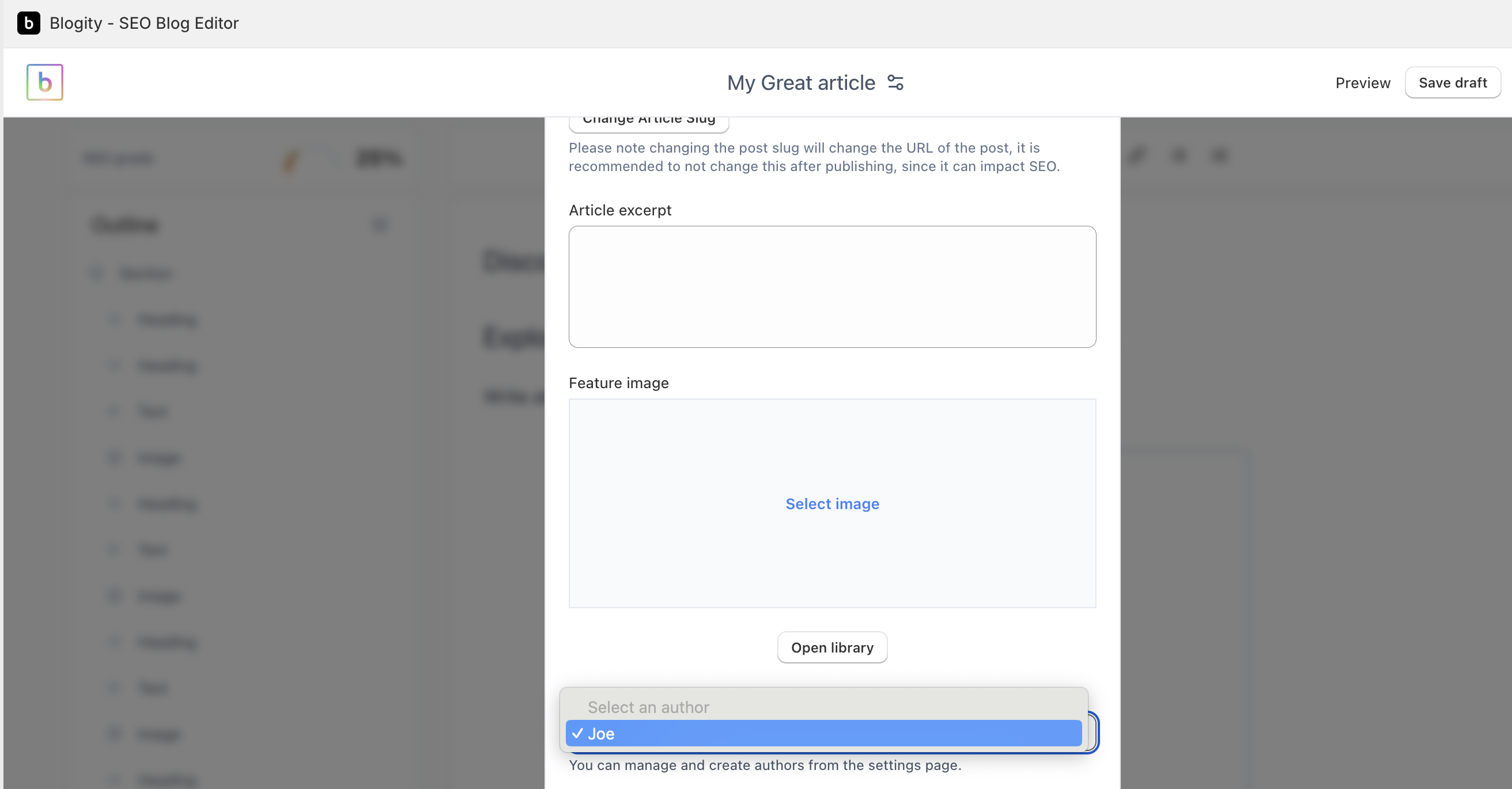
Once it is open, scroll down to the authors select box, and choose your author by the unique name.
Press save and publish once ready.
4. Add the Theme block
So next you will want to customize your Online store theme. Navigate to the "Online store" section found in the left sidebar.
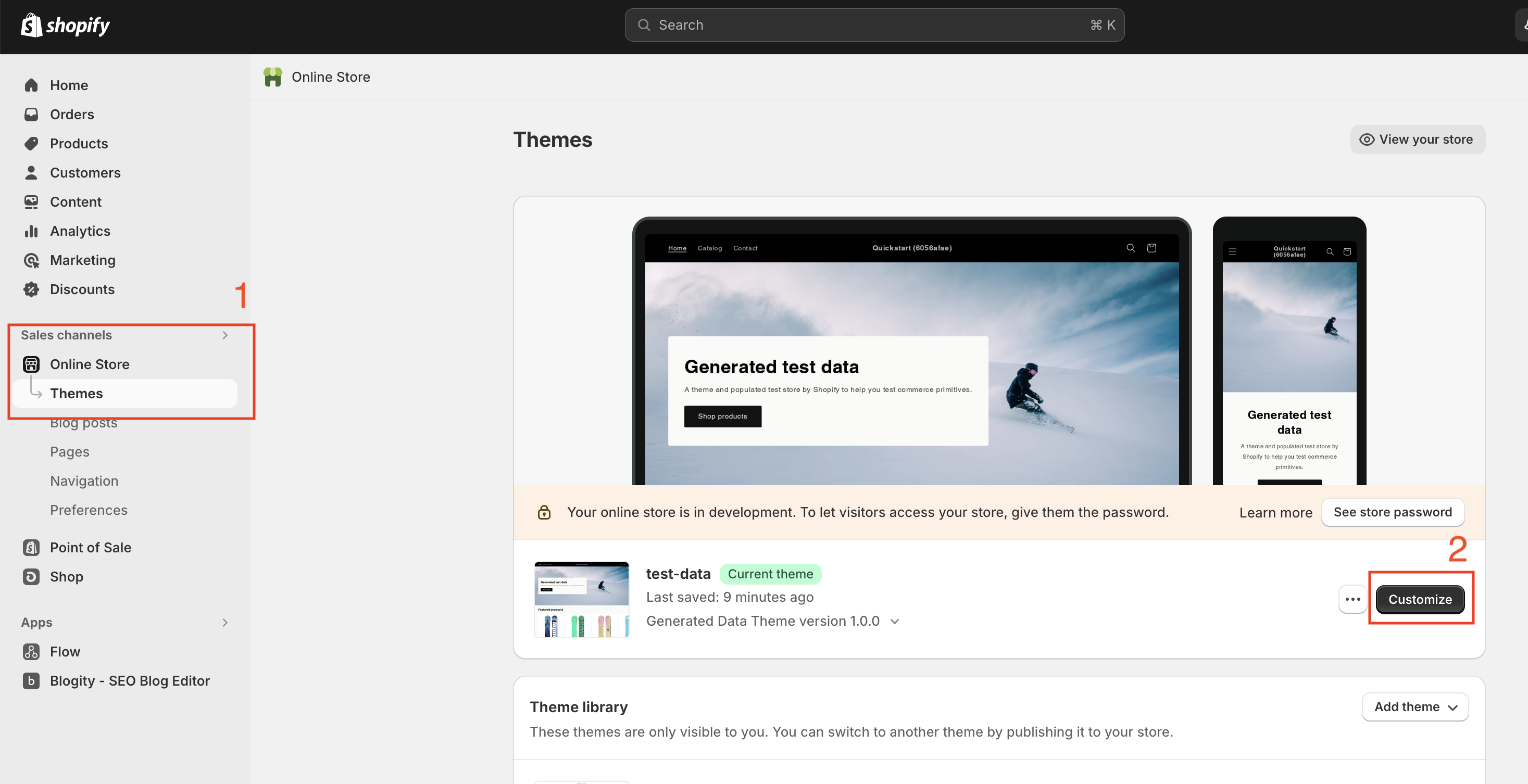
Next click on the dark button labeled "customize"
This will open the theme customization editor.
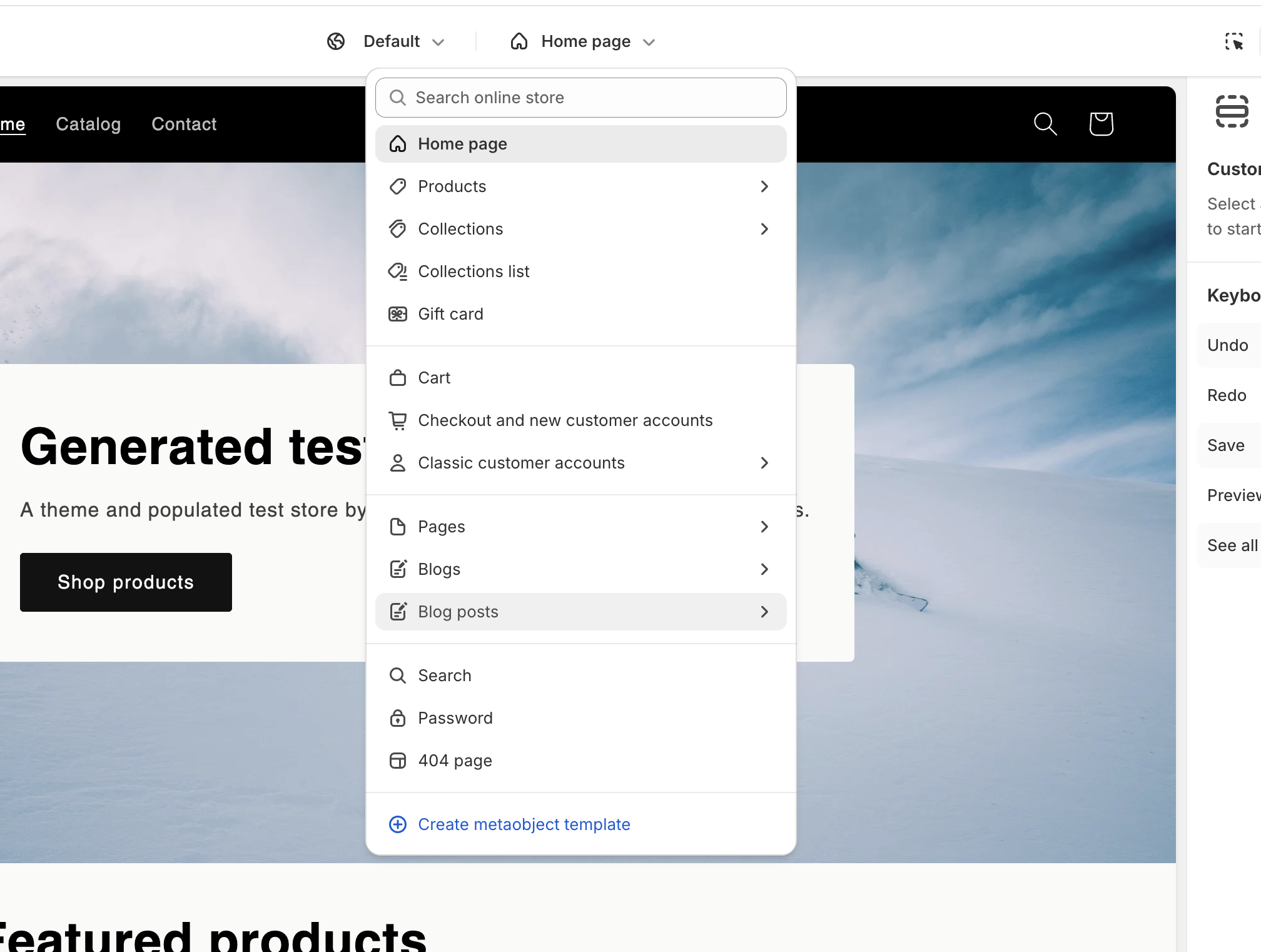
Next, navigate to a blog post page, accessible from the topbar page selector.
Once there, click on "Add block" in the sidebar, and open the apps tab.
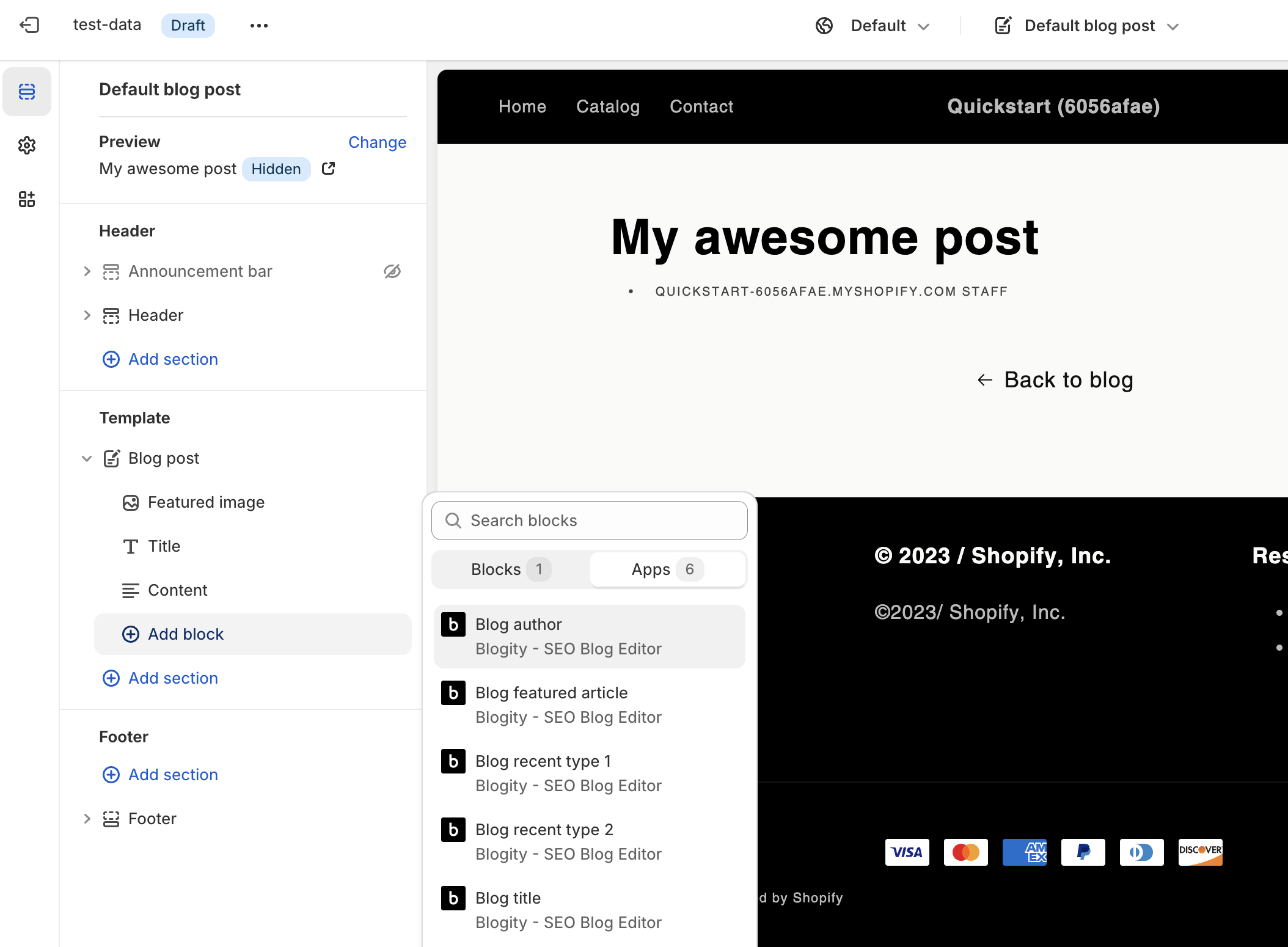
In the Apps Tab we provide a number of app blocks to help you build a great blog experience for your readers.
For this tutorial, click on the "Blog Author" app block.
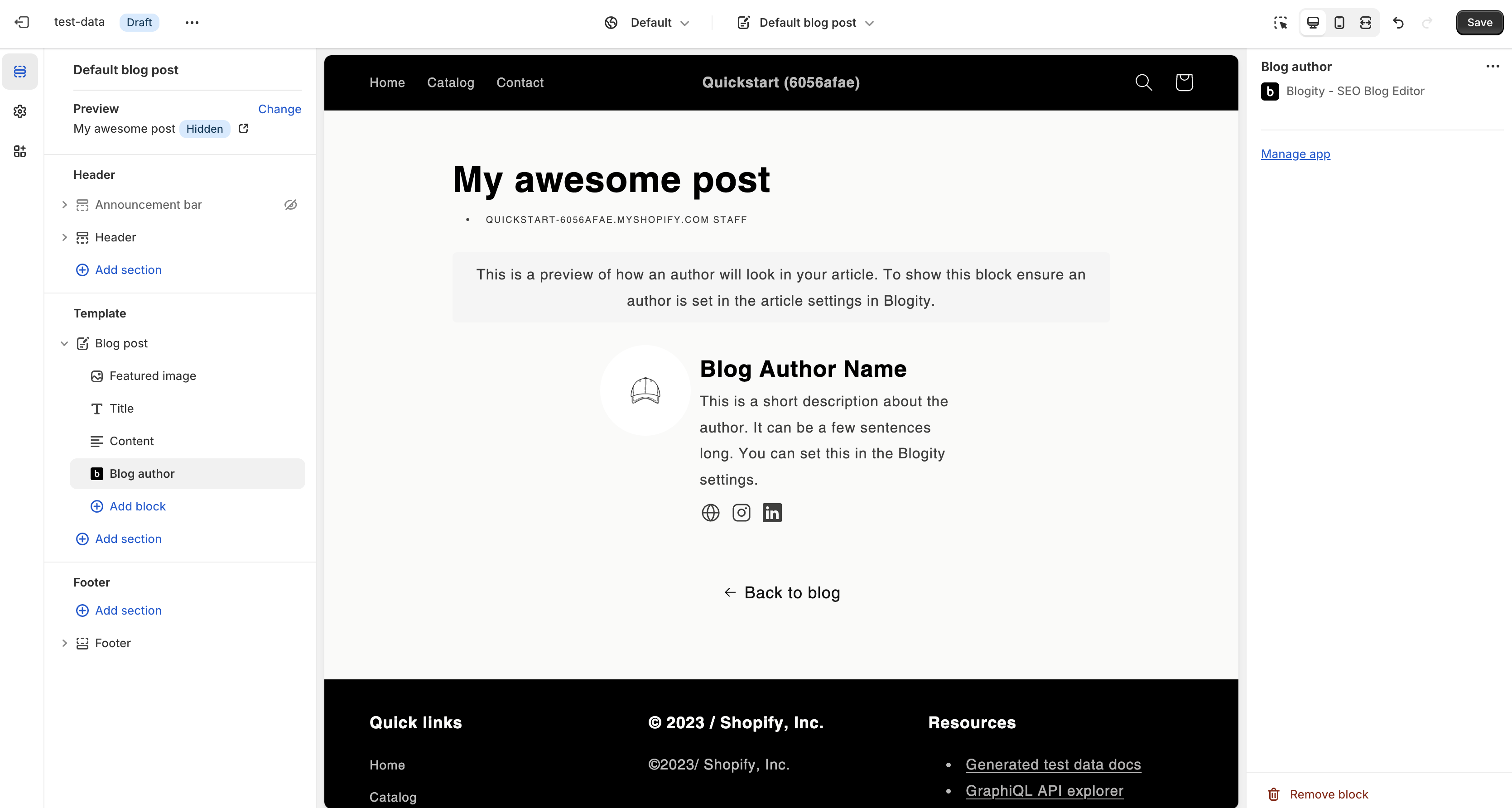
You will be shown a placeholder author.
5. Save changes and check your article
So save your theme changes, and navigate to your published article with the author attached.
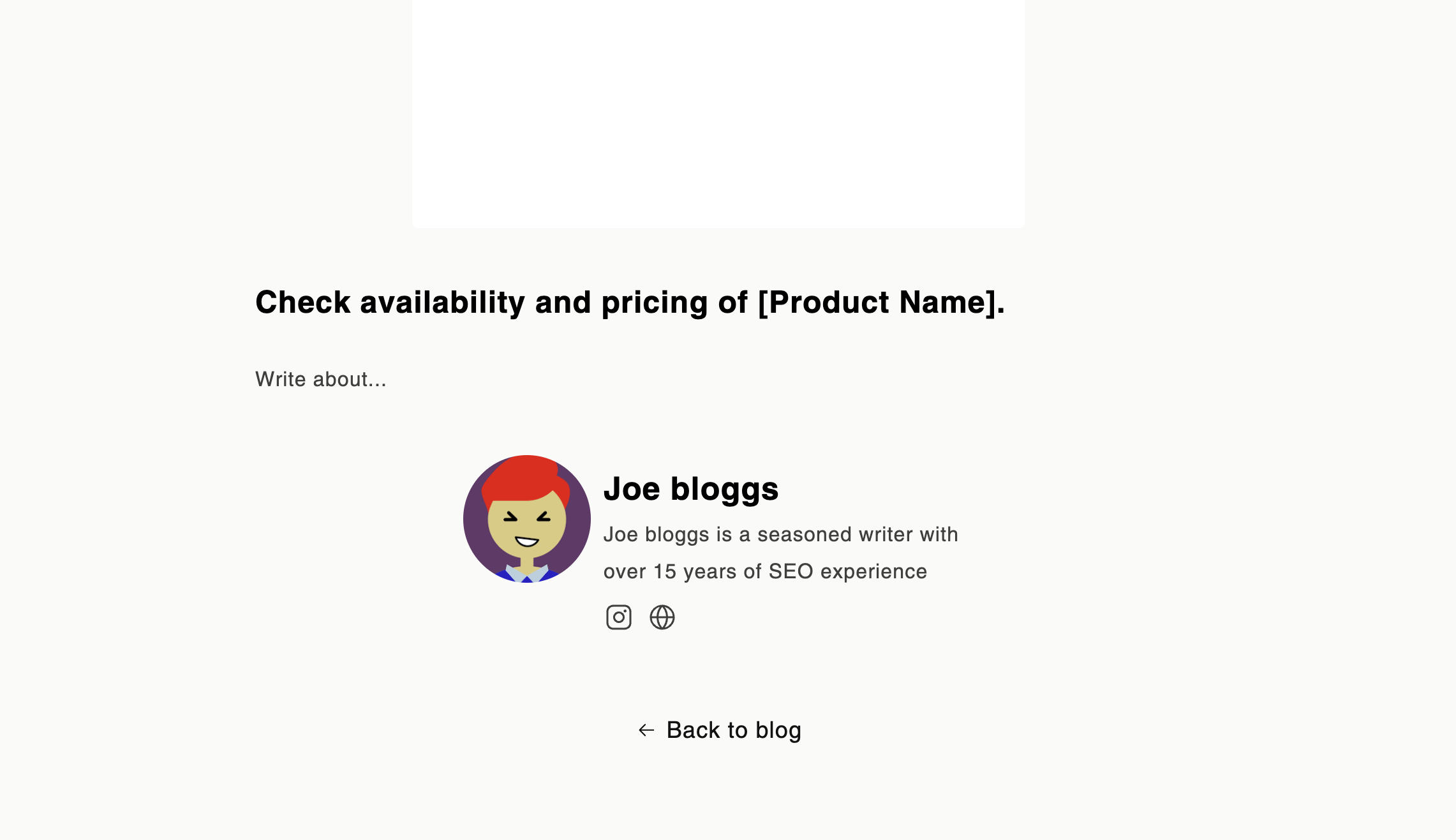
Here is the author we created and attached.
Customization
You can modify the font sizes of the blocks using the "Blog article styling" app embed found in the theme editor.
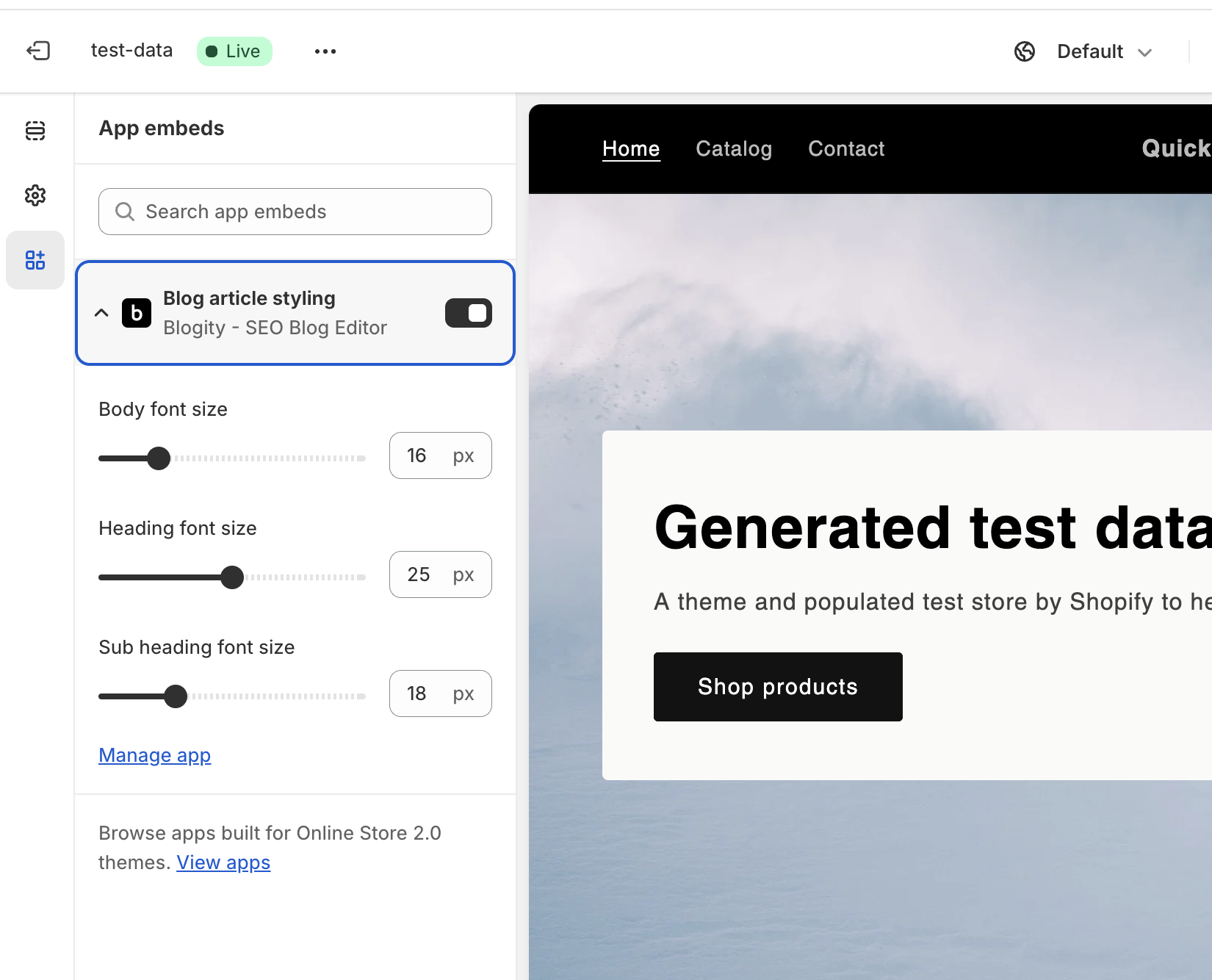
We are using styles that extend from your chosen theme, but for more customization control, you can add your own CSS to override the Blogity style defaults.